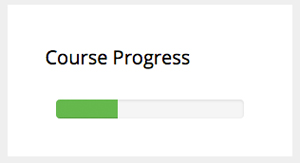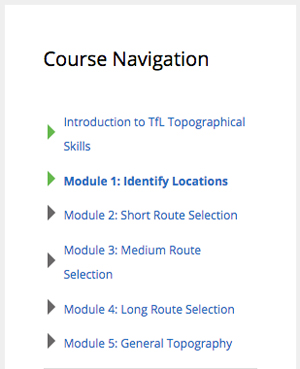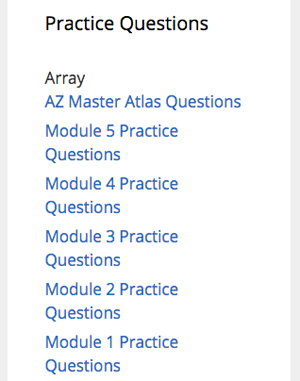Step 1: Once you’ve watched the module lesson videos and read through the lessons, you will see a Practice Question section with a Grey Tick (Which turns Green once the questions have been completed). Click the title in the box next to the number, this will take you to the Practice Question/Quiz page.
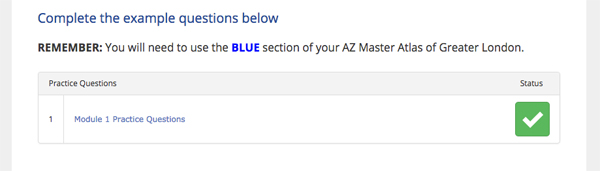
Step 2: You will come to this page, click Start Quiz.
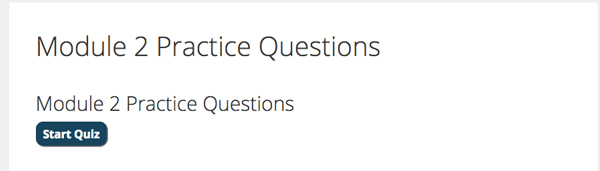
Step 3: The practice questions will either be fill in the blanks or select options. Read the questions carefully and use the AZ Atlas to find the answers. You can skip or review questions by selecting the numbers above. Once you’ve answered questions select “Next”.
Below is an example of fill in the blanks question
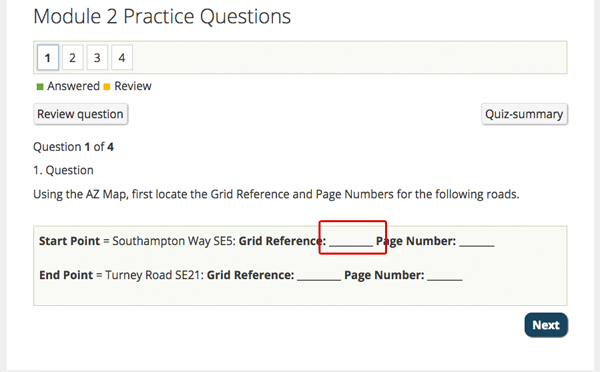
Below is an example of select the answer. Remember some questions may require you to select more than one answer!
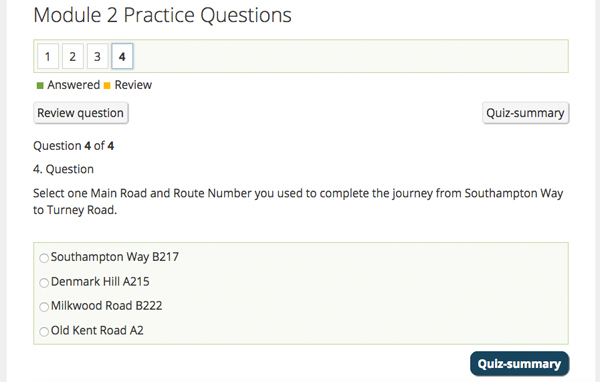
Step 4: Once you’ve answered all the questions for a particular module or lesson, you will need to click “Finish Quiz” to get the results.
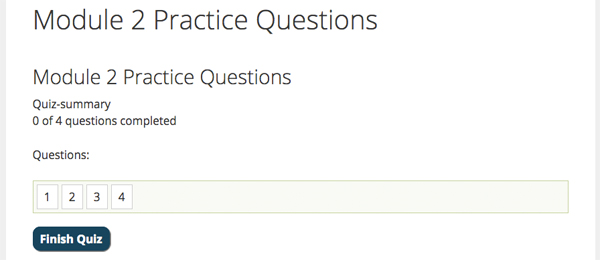
Step 5: At the end of each practice question session, your results will be shown like below.
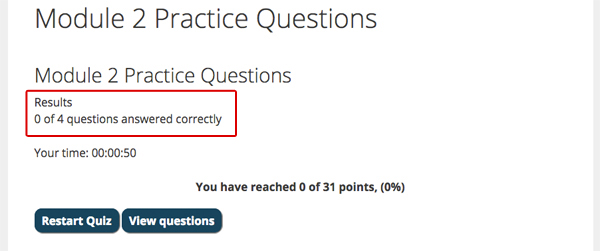
You can view your answers by selecting “View questions” and you will be able to see what answers you got right and wrong.
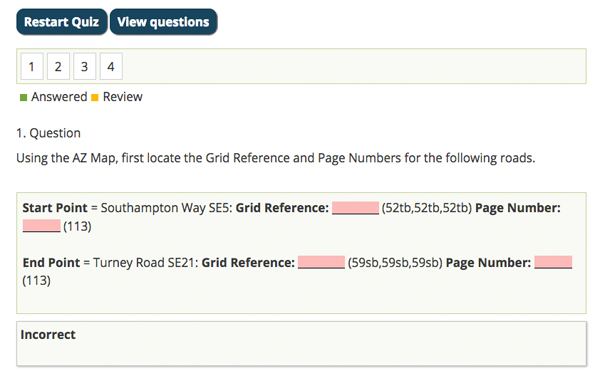
You can restart quiz and re-answer any questions.
Side bar information
You can view your course progress and skip to any module by using the links on the side bar. You can also select which practice questions you would like to do.